Joining up with the Spanking Bloggers Network may seem like jumping through hoops, but the end result is worth the effort. By sharing readers, we increase traffic and activity on our respective blogs.
The first step will be to place one or more links to the Network on your home blog or blogs. The preferred method is to place an image link prominently on your sidebar, using the button image below, which may change periodically.

Specific instructions for displaying the button on various blog platforms can be found below. If your blog also features a blogroll or spanking site link list, then it is also asked that a text link be placed in that section, as well. There’s no such thing as too much publicity. It's also asked that you add yourself as a Follower to the Network blog.
Once the required link or links have been added to your blog, send a quick email to the management (at baka_otaku38@yahoo.com) to introduce yourself and inform us that you’re ready to get started. Remember to include a link to your blog or blogs, so that administrators can verify that the Network link has been added. Your blog or blogs will then be linked into the Network. If you have any problems with or questions about getting started, you can also email us at the above address for answers.
It is recommended that new members join our Fetlife group, as this will put you in direct contact with the management of the Network, as well as the main body of members. If desired, problems or questions may be posted there where we may find and answer them more quickly than an individual email. We will also use the group to share ideas and plans for the Network, as well as general information and advice about blogging and spanking, our two passions. Also, please remember that we exist as a network of spanking bloggers. Occasionally, members of our network may ask us to support a special feature, event or contest that they’re having on their own blog. While no one is required to participate in this manner, it is asked that we try to extend this courtesy when possible. By helping each other, we strengthen the Network. Plus, the fellow blogger that you help today will be more likely to lend a hand tomorrow when you need it.
After that, your work is done here. Each time that you post to your own blog, your feed will update the information for your own blog, moving it to the top of the list and posting a small snippet of your most recent entry. This is a change from how the Network originally worked, but this method should be easier and more acceptable to all concerned.
**WARNING** If your blog doesn’t feed properly to our blogroll, then new posts won’t register and you won’t be moved to the top of the list when you post. If possible, repair any such feed malfunctions when they are found.
Adding the Network Button to Your Blog
The following instructions will assist you in adding the Network button into your blog, depending on what blog service you use.
Blogger
From your Dashboard, click on “More Options, go to Layout, add then click on “Add a Gadget” in your sidebar. Choose the “HTML/Javascript” gadget to add to your blog page. In the title bar, write “A Proud Member of….” Then, in the content field, add the following code.
<a href="http://spankingbloggersnetwork.blogspot.com/"><img src="http://i12.photobucket.com/albums/a211/Thomas_III/networkbutton.jpg"/></a>
Wordpress
From My Dashboard, open Widgets down the left hand side under Appearances. Drag a Text Widget into the location that you’d like the link to appear on your sidebar. Copy the following code into the new text box, making any desired changes to fonts, colors, sizes, etc.
<p class="MsoNormal" style="text-align:center; margin:6pt 00;"><span style="font-size:14pt; color:#ff0000;"><span style="font-family: Calibri;"><strong>A Proud Member Of...</strong></span></span></p>
<a href="http://spankingbloggersnetwork.blogspot.com/"><img src="http://i12.photobucket.com/albums/a211/Thomas_III/networkbutton.jpg"/></a>
Optionally, you may instead drag an Image Widget to the desired location. In the fields for “Image URL” and “Link URL,” respectively, copy the following addresses.
http://i12.photobucket.com/albums/a211/Thomas_III/networkbutton.jpghttp://spankingbloggersnetwork.blogspot.com/

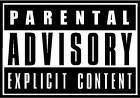



No comments:
Post a Comment